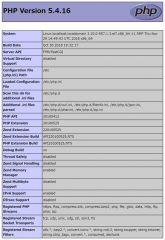Apacheのインストールと初期設定
カテゴリ:Webサーバ
CentOS/Ubuntu 両対応
Apacheのインストール
WebサーバーのプログラムであるApache(httpd)をインストールします。
CentOS 7 の場合:
# yum -y install httpd
CentOS 8 以降の場合:
# dnf -y install httpd
Ubuntu の場合:
# apt -y install apache2
PHPを使用するためのDirectoryIndexの設定
Apacheの設定ファイルをviで開きます。
CentOS の場合:
# vi /etc/httpd/conf/httpd.conf
Ubuntu の場合:
# vi /etc/apache2/mods-available/dir.conf
PHPのindexファイルを認識できるように、DirectoryIndex に index.php を追加します。
DirectoryIndex index.html index.html.var index.php
この設定により、ファイル名が指定されていないURLリクエストが来た場合にindex.phpを探すようになります。
ウェルカムページ(Test Page)の無効化
welcome.conf で以下のようにコメントアウトします。
※マルチドメイン環境でIPアドレスで接続した際に Test Page を表示しないため
CentOS の場合:
# vi /etc/httpd/conf.d/welcome.conf
変更後:
#<LocationMatch "^/+$">
# Options -Indexes
# ErrorDocument 403 /error/noindex.html
#</LocationMatch>Ubuntu の場合:
/var/www/html/index.html ファイルを削除します。
# rm /var/www/html/index.html
以下のコマンドでディレクトリ一覧の表示を無効にしておきます。
# a2dismod --force autoindex
Apacheの起動
以下のコマンドでApacheを起動します。
CentOS の場合:
# systemctl start httpd
Ubuntu の場合:
# systemctl start apache2
Apacheの自動起動を有効にする
以下のコマンドを実行し、Apacheを自動起動に設定します。
# systemctl enable httpd
Ubuntu の場合:
# systemctl enable apache2
SSLの設定
ApacheへのSSL証明書の設定を参照してください。
公開日時:2014年07月19日 21:08:11
最終更新日時:2022年03月10日 20:48:51